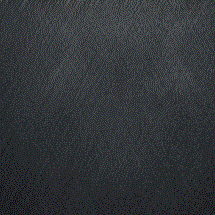
- home
首页
-
view_list分类keyboard_arrow_down
-
access_time归档keyboard_arrow_down
-
view_carousel页面keyboard_arrow_down
rss_feed
RSS订阅
安装完成的VSCode是英文的,作为一个英文不好的中国人,我还是喜欢看中文的界面。
点击左侧的

会进入扩展商店
拓展商店中直接搜索Chinese 然后点击Install就行

安装完成后重启应用就会变成中文界面。
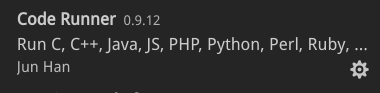
安装完成后窗口菜单栏下面就会出来一个

当你的显示页面是一个程序源文件(单个文件,不是项目)时,点击这个按钮或者按ctrl+F5就可以直接运行这个程序,方便快捷。
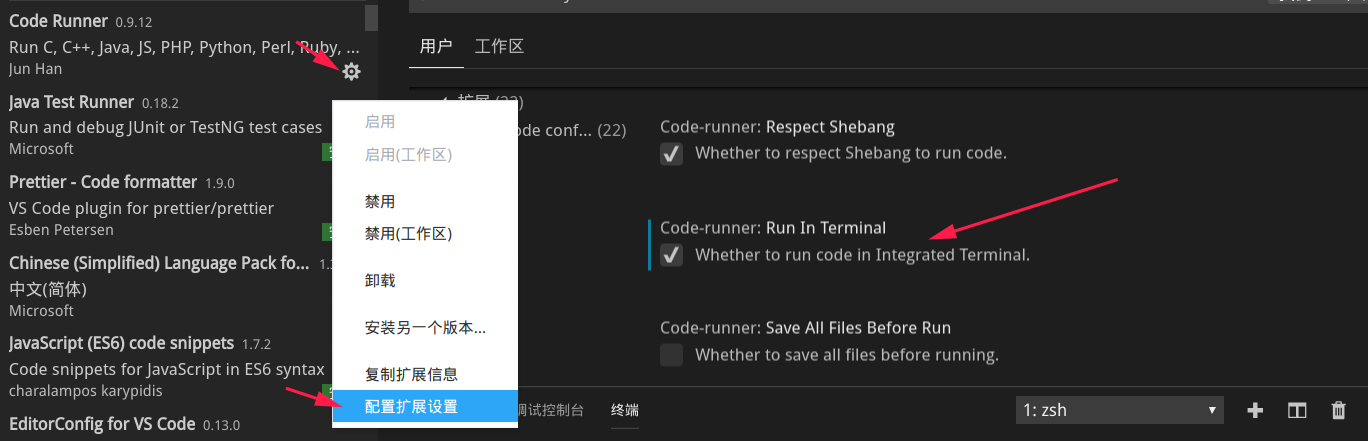
点击齿轮,点击配置,然后把右侧的Run In Terminal勾上,就会在控制台显示运行结果
必装的插件。
C++的只能提示工具
提供静态检测(Lint)
主要是两个json文件
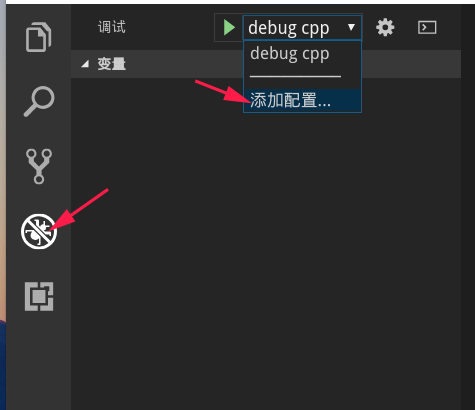
点击调试,然后选择添加配置。会自动生成lanunch.json文件
这是我的配置,可以直接复制过去
要注意的就是
"program": "${workspaceFolder}/hello.out", //当前目录下编译后的可执行文件
`"preLaunchTask": "build"`
这里的hello.out应该是你生成的执行文件,而build 应该是你的tasks的lable
{
// Use IntelliSense to learn about possible attributes.
// Hover to view descriptions of existing attributes.
// For more information, visit: https://go.microsoft.com/fwlink/?linkid=830387
"version": "0.2.0",
"configurations": [
{
"name": "debug cpp", //名称
"type": "cppdbg",
"request": "launch",
"program": "${workspaceFolder}/hello.out", //当前目录下编译后的可执行文件
"args": [],
"stopAtEntry": false,
"cwd": "${workspaceFolder}", //表示当前目录
"environment": [],
"externalConsole": false, // 在vscode自带的终端中运行,不打开外部终端
"MIMode": "gdb", //用gdb来debug
"setupCommands": [
{
"description": "Enable pretty-printing for gdb",
"text": "-enable-pretty-printing",
"ignoreFailures": true
}
],
"preLaunchTask": "build" //执行lanuch之前运行的task
}
]
}按住ctrl+shift+p
输入tasks,选择configure Task

选择使用模板创建然后选others

就会生成tasks.json文件
仍旧可以直接拷贝
参数应该是自己的,多个文件编译,和在bash中写一样,也可以用makefile
{
// See https://go.microsoft.com/fwlink/?LinkId=733558
// for the documentation about the tasks.json format
"version": "2.0.0",
"tasks": [
{
"label": "build", // task的名字
"type": "shell",
"command": "g++", //编译命令
"args": [ //编译参数列表
"hello.cpp",
"-o",
"hello.out"
]
}
]
}ctrl+shift+p 输入c/c++:Edit Configurations 选择这一项就可以创建一个c_cpp_properties.json文件

不用改动,我也贴出来我的配置
{
"configurations": [
{
"name": "Linux",
"includePath": [
"${workspaceFolder}/**"
],
"defines": [],
"compilerPath": "/usr/bin/gcc",
"cStandard": "c11",
"cppStandard": "c++17",
"intelliSenseMode": "gcc-x64"
}
],
"version": 4
}如果有自己的外链库也是添加到这里面。
全部评论 (暂无评论)
info 还没有任何评论,你来说两句呐!